Getting Started
Rt 106 is a Docker-based system with a micro-service architecture. The simplest way to get up and running is with a single host setup using Docker Compose. This type of setup supports Linux, Mac OS X, and Windows 10. We recommend using Docker for Mac and Docker for Windows on the Mac and Windows platforms. The older Docker Toolbox is not supported.
- Install Docker and Docker Compose on the host computer.
- Install the example Rt 106 Docker-compose script. This script can be installed
using Git.
$ git clone https://github.com/rt106/rt106.git - Create a file
.envnext to thedocker-compose.ymlin thert106directory. The contents of the.envfile should beRt106_SERVE_APP=public LOCAL_DATA_DIR=path_to_where_bulk_data_can_be_storedRt106_SERVE_APPis used configure the Rt 106 web server to serve a small demonstration application.LOCAL_DATA_DIRis used to configure art106-datastoreto use the host filesystem to store images and other bulk data. - Create a file
docker-compose.dev.ymlnext to thedocker-compose.ymlthat containsversion: '3' services: # configure the Rt 106 web serve to serve a small demo application web: environment: Rt106_SERVE_APP: ${Rt106_SERVE_APP} # tell the datastore to download a set of demonstration data datastore: environment: DOWNLOAD_RAD_DEMO_DATA: "on"This configures Rt 106 to serve a small demonstration application. It also tells the
rt106-datastoreto download a set of demonstration data from the Visible Human Project. - Run Rt 106
$ docker-compose -f docker-compose.yml -f docker-compose.dev.yml up - Point a browser at http://localhost:80
- To stop the Rt 106 system
$ docker-compose -f docker-compose.yml -f docker-compose.dev.yml down
It will take a few minutes for the demonstration data to download. Unfortunately, the status of the download is not yet displayed on the user interface. Refresh to see if the demonstration data has completed downloading. Once downloaded, there will be two patients listed - Adam and Eve. Once the data is downloaded, you can edit the docker-compose.dev.yml file and set DOWNLOAD_DEMO_DATA to off to skip this step in the future.
If your host computer sits behind a proxy server, you may need to modify the docker-compose.dev.yml file as below to
configure the rt106-datastore to route through the proxy server in order to download the demonstration data.
# tell the datastore to download a set of demonstration data
datastore:
environment:
DOWNLOAD_RAD_DEMO_DATA: "on"
http_proxy: url_for_proxy_server
https_proxy: url_for_secure_proxy_server
no_proxy: list_of_hosts_to_skip_proxy_server
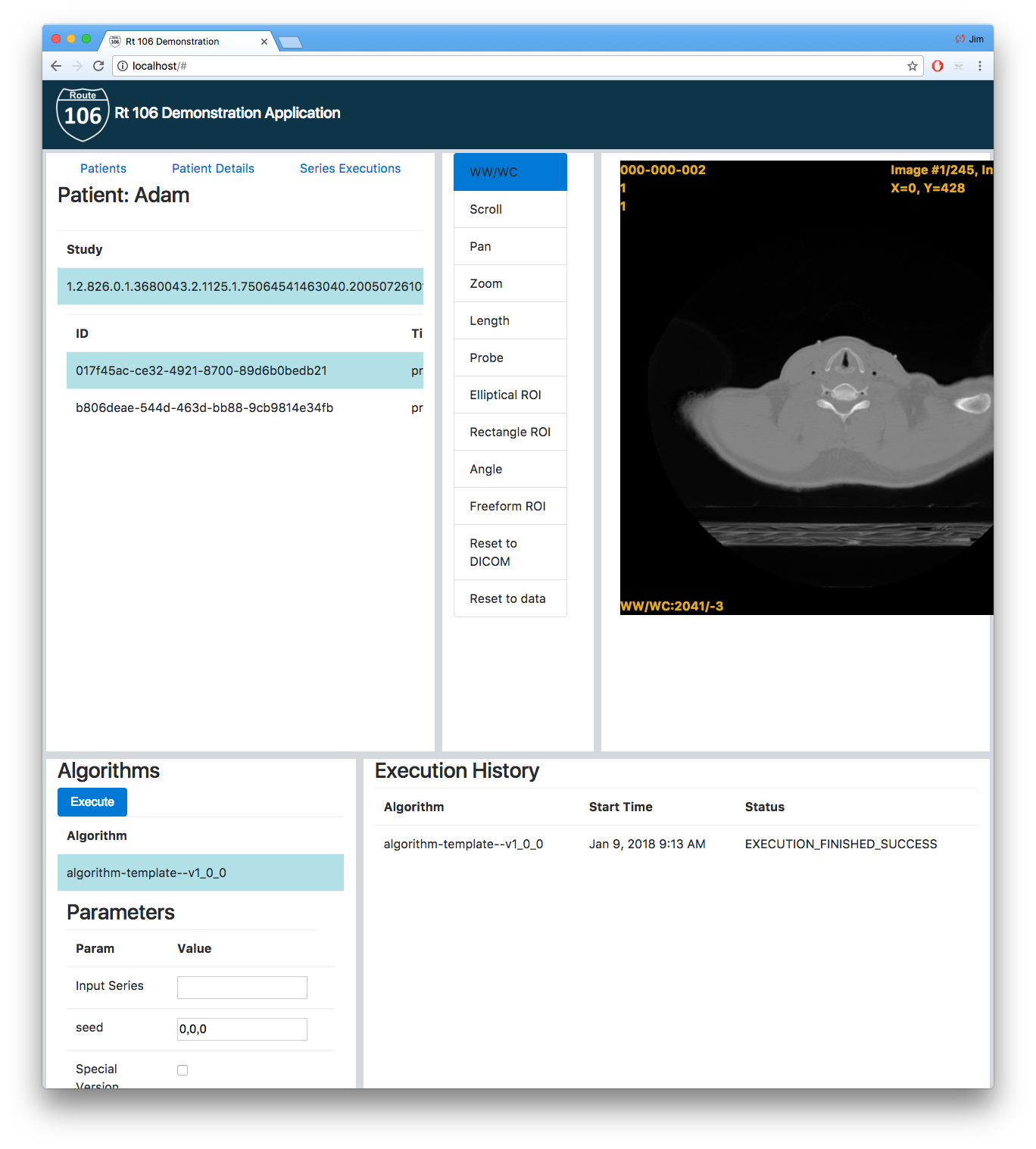
For more information
- Example applications - Example applications for radiology and pathology research that use a Rt 106 backend
- Architecture - Key Rt 106 concepts and designs
- Algorithm SDK - How to build a container around an algorithm that interfaces with Rt 106
- Custom Application SDK - How to build a custom user experience in front of Rt 106
- API Reference - Full API reference
- Developer Setups - Recommended configurations for developing algorithms and applications